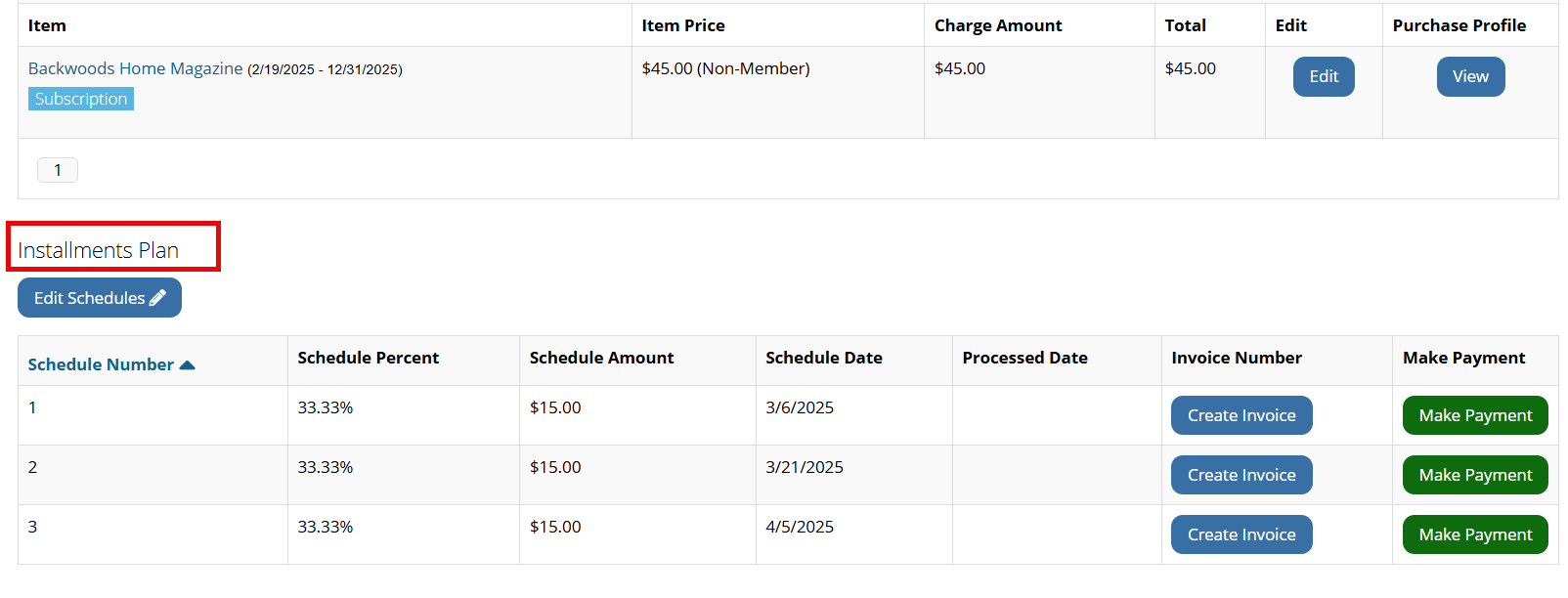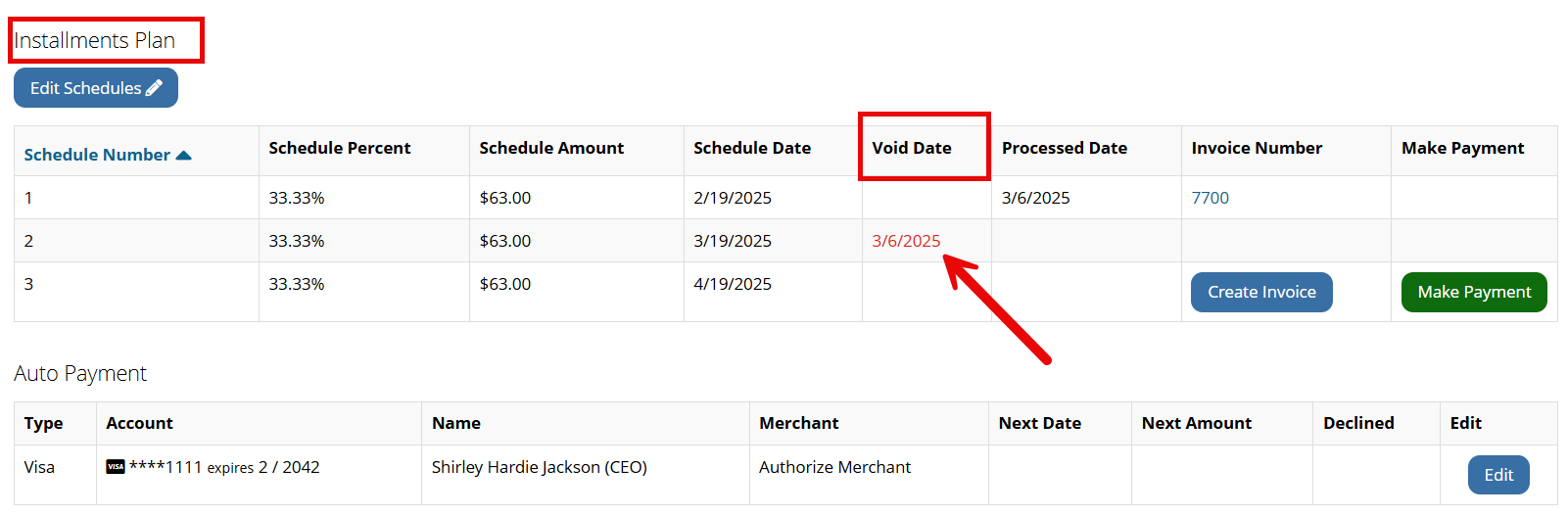Voiding Orders
Orders which are "open"—that is, which have not yet been invoiced—can be voided.
"Voiding" and "Canceling" in the System:
In re:Members AMS accounting, you will encounter the terms "void" and "cancel," which may at first seem interchangeable. Open orders (that is, orders which have not yet been invoiced) can be voided because they are pro forma invoices and are not reflected in the GL. Invoices, however, debit an AR account and credit a Revenue account, and must be canceled. Open orders can easily be voided en masse, if necessary, unlike invoices, which must be canceled one at a time.
Note: For more on the differences between orders and invoices, see Differences Between Orders & Invoices.
Tip: If an order has been invoiced it can no longer be voided. The invoice must be canceled.
To void an open order:
-
Navigate to the Order Record.
-
Scroll to the bottom of the page and click Void.
You can choose between voiding the entire order or certain line items in the order. If the order was invoiced, the Void button will not appear.
Voiding Order Schedules
If an order has scheduled installments associated with it, staff can void some or all of those installments if necessary.
To void an order schedule:
-
Open the Order Record. If the order has an installments schedule it will appear in the Installments Plan table.
-
To void some or all of the installments in the schedule, click the Void button and select the Void Schedule(s) option. The Void Order Schedules window will appear.
Once the installments have been voided, a void date will appear next to those installments on the order.